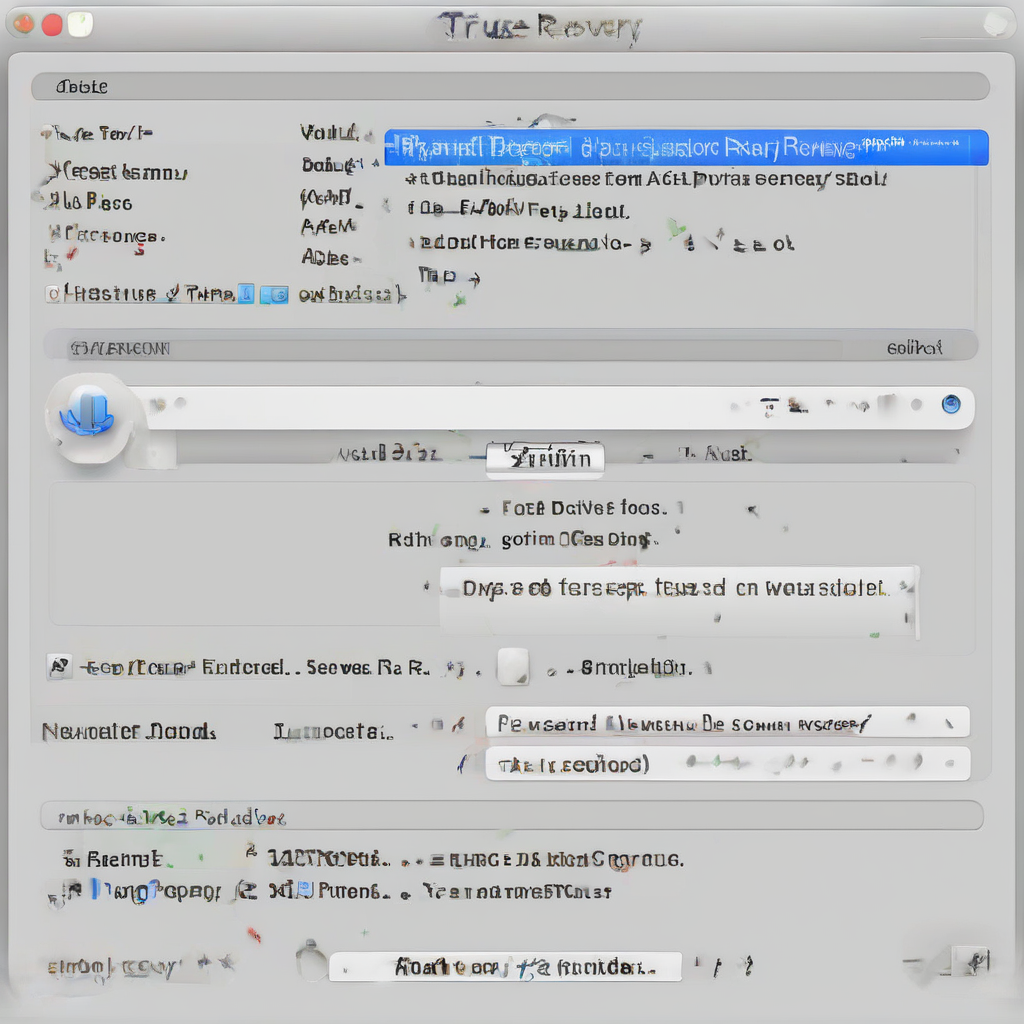Mac Hard Drive Recovery: A Comprehensive Guide to Data Rescue
Losing data from your Mac’s hard drive can be a devastating experience. Whether it’s due to accidental deletion, a system crash, a failing hard drive, or malware, the need for effective hard drive recovery becomes paramount. This guide provides a comprehensive overview of Mac hard drive recovery techniques, ranging from simple troubleshooting steps to advanced data recovery software and professional services. We’ll cover various scenarios, helping you understand the best approach for your situation.
Understanding Data Loss Scenarios on Mac
- Accidental Deletion: Files inadvertently moved to the Trash can often be easily recovered.
- System Crash: A sudden system failure can render your data inaccessible, requiring more advanced recovery methods.
- Hard Drive Failure: Physical damage to the hard drive, such as head crashes or platter damage, often necessitates professional data recovery services.
- Malware Infection: Viruses or malware can corrupt files and make them unrecoverable without specialized tools.
- Logical Damage: This refers to damage to the file system, making it difficult for the operating system to access files, but the data itself may still be intact.
- Formatted Drive: Formatting a hard drive erases the file system, but the data may still reside on the drive until overwritten.
Basic Troubleshooting Steps for Mac Data Recovery
Before resorting to complex recovery methods, try these initial troubleshooting steps:
- Check the Trash: The first and easiest step is to check your Trash. Recently deleted files can be easily recovered from here.
- Use Time Machine: If you have Time Machine backups enabled, restoring your data from a previous backup is often the quickest and easiest solution. Choose the appropriate restore point before the data loss occurred.
- Boot into Safe Mode: Booting into Safe Mode can help resolve certain software conflicts that might be preventing access to your files. This is particularly useful if the system is experiencing crashes.
- Run Disk Utility: Disk Utility (found in Applications/Utilities) can perform basic checks and repairs on your hard drive. Run “First Aid” to attempt to repair any minor file system errors.
- Check for External Connections: Ensure all external hard drives and devices are properly connected. A loose connection can sometimes cause data access problems.
Advanced Data Recovery Methods for Mac
If basic troubleshooting fails, you’ll need to employ more advanced methods:
Data Recovery Software
Several data recovery software applications are available for Mac. These tools scan your hard drive for deleted or corrupted files and attempt to recover them. Some popular options include:
- Disk Drill: Offers a user-friendly interface and supports various file systems.
- Stellar Data Recovery for Mac: Known for its powerful scanning capabilities and ability to recover a wide range of file types.
- EaseUS Data Recovery Wizard for Mac: Provides a range of recovery options, including deep scan functionality for severely damaged drives.
- TestDisk: A free and open-source tool, more technically advanced, but effective for recovering partitions and files.
- PhotoRec: A companion tool to TestDisk specializing in recovering photos and other multimedia files.
Important Considerations when using Data Recovery Software:
- Install on a separate drive: Avoid installing the software on the drive you’re trying to recover data from to prevent overwriting data.
- Read reviews and compare features: Different software has varying capabilities and success rates.
- Consider the trial version: Many offer free trials allowing you to test the software’s effectiveness before purchasing.
- Be patient: The scanning process can take a considerable amount of time, especially for large drives.
Professional Data Recovery Services
For severe hard drive damage, such as physical damage or complex data corruption, professional data recovery services are often necessary. These services have specialized cleanroom environments and advanced tools capable of recovering data from severely damaged drives. They typically charge based on the complexity of the recovery and the amount of data recovered. Factors to consider include:
- Data Sensitivity: Choose a service with strong data security measures if recovering sensitive information.
- Recovery Rate Success: Inquire about their success rate for similar types of data loss.
- Cost Transparency: Obtain a clear breakdown of fees before engaging their services.
- Data Handling Process: Understand their procedures for handling and returning your data.
Preventing Future Data Loss on Mac
Proactive measures can significantly reduce the risk of future data loss:
- Regular Backups: Implement a robust backup strategy using Time Machine or other cloud-based backup solutions.
- Use External Hard Drives: Store backups on external hard drives to protect against internal drive failures.
- Cloud Storage: Utilize cloud storage services like iCloud, Dropbox, or Google Drive for offsite backups.
- Run Regular Software Updates: Keep your operating system and applications updated to patch security vulnerabilities that could lead to malware infections.
- Use a Reliable Antivirus Program: Protect your Mac with a reputable antivirus program to prevent malware attacks.
- Monitor Hard Drive Health: Use built-in tools or third-party applications to monitor the health of your hard drive and identify potential issues early.
- Avoid Overwriting Data: If you suspect data loss, immediately stop using the drive to prevent data overwriting.
Choosing the Right Recovery Method
The best approach for Mac hard drive recovery depends on the specific circumstances of the data loss:
- Accidental Deletion (from Trash): Simply restore from Trash.
- Minor File System Errors: Use Disk Utility’s First Aid function.
- Time Machine Backup Available: Restore data from a recent backup.
- Logical Damage or Accidental Formatting: Use data recovery software.
- Severe Physical Damage: Engage professional data recovery services.
Conclusion (Not included as per instructions)